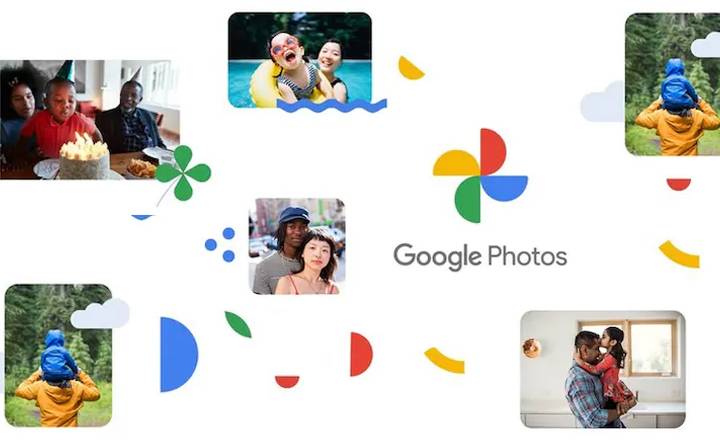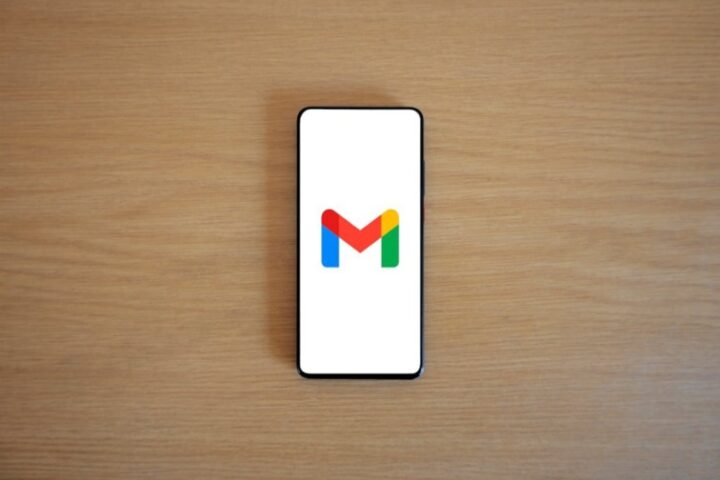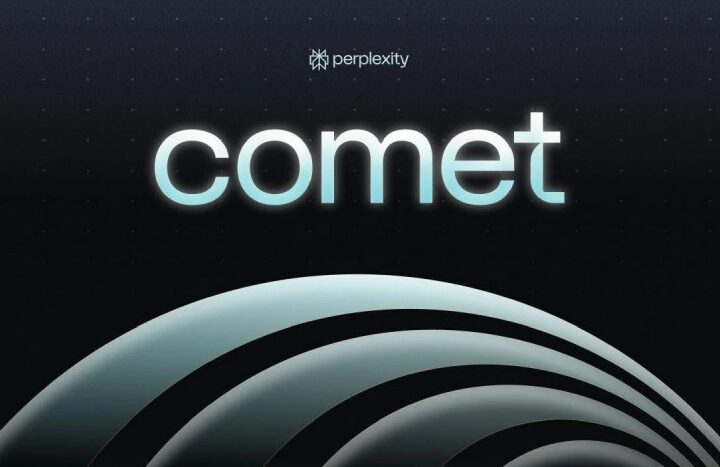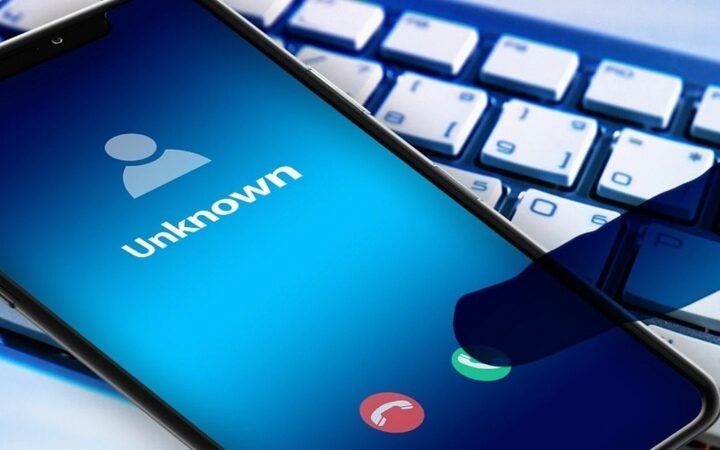Images that are static are outdated. People desire motion and “life” in their images. You want to feel as though you are present when you examine an image from social media, one that was shared via text, or one that was shared via any other messaging platform. You might feel direct and absorbed in an image thanks to movement.
An image gains a certain sense of size even with very minor movement. The sensation of staring at a flat, two-dimensional image changes to one of something with a little more depth.
Given that Google is no stranger with the idea of movement, they’ve added a pretty cool feature to the Photos app that lets you make Cinematic images from any photo in your collection. There is a 3D effect in these cinematic images. To make the main subject “pop” from the background, Google Photos uses machine learning to add the tiniest amount of movement to the image.
That brings me to an important point about Google Photos’ cinematic images. The subject and background should be differentiated clearly for this functionality to function properly. If you try to utilise this feature with a photo that doesn’t clearly distinguish between the topic and background, the effect doesn’t function nearly as effectively. This is because Photos employs machine learning to isolate the main subject from the background and then animate the background.
Another thing to keep in mind is that the Cinematic photos are saved as MP4 files, so the platform you choose to distribute them must be able to open that type of file. Since the majority of social networks and operating systems already allow such files, this shouldn’t be a problem.
Naturally, the functionality also implies that, barring autoplay being enabled, the person viewing the image will have to tap to play the image, which also implies that they’ll need to know how to do that. There are annoying drawbacks with technology, as there always are.
So, how can you turn a Google Photos app image into a Cinematic photo? Let me show.
How to create a Cinematic photo
What you’ll need: Google Photos must be installed on your mobile device in order to make a Cinematic photo. I’ll be using a Pixel 7 Pro to show off the feature.
You should be aware that the procedures may differ if you’re using a different device, depending on the OS and manufacturer. Additionally, you’ll need a picture of a topic that can be easily distinguished from its background.
Let’s start creating using those materials at the ready.
- Open Google Photos
Open the Google Photos app after you’ve unlocked your smartphone.
- Select the Utilities option.
In the Photos app, select Library in the lower right corner. Tap Utilities from within this section.
- Launch the Cinematic photo tool.
In the Create New section of Utilities, scroll down until you see an entry with the label “Cinematic photo.” Tap that selection.
- Select the image that will be used.
Find the photo you want to use as the basis for your cinematic masterpiece by scrolling through the photo picker.
After choosing the image, select Create in the top-right corner of the window. After applying the effect, Google Photos will show you the final product.
- Save your picture
Tap Save if you like what you see. You can share the picture with anybody you like when it has been saved.
A wonderful method to add some life to your images is with the Cinematic tool. The capacity of Google’s machine-learning engine to tell the subject from the backdrop and then add some magic to the image is amazing.
Try out Cinematic images and see if you aren’t taken away.
- Framework Launches Its First Desktop, Powered by AMD’s Strix Halo APU - February 26, 2025
- Rachin Ravindra Becomes First Ever to Score a Debut Century in Both ICC Tournaments In The World - February 25, 2025
- Keanu Neal, One-Time Pro Bowler Announces Retirement from NFL After 8 Seasons - February 24, 2025