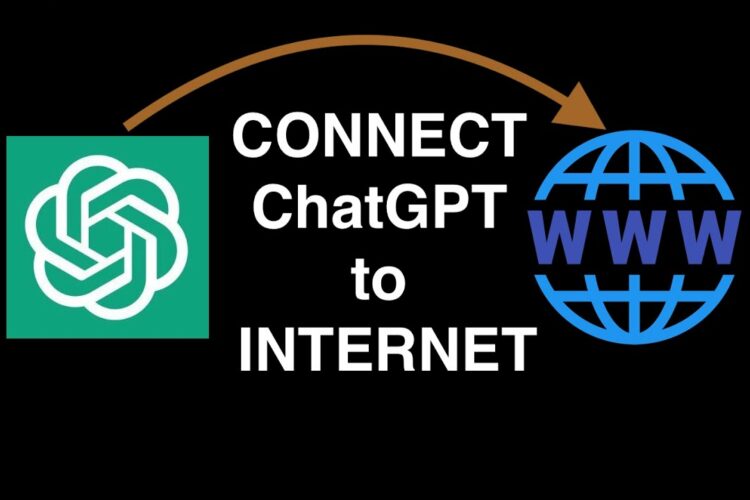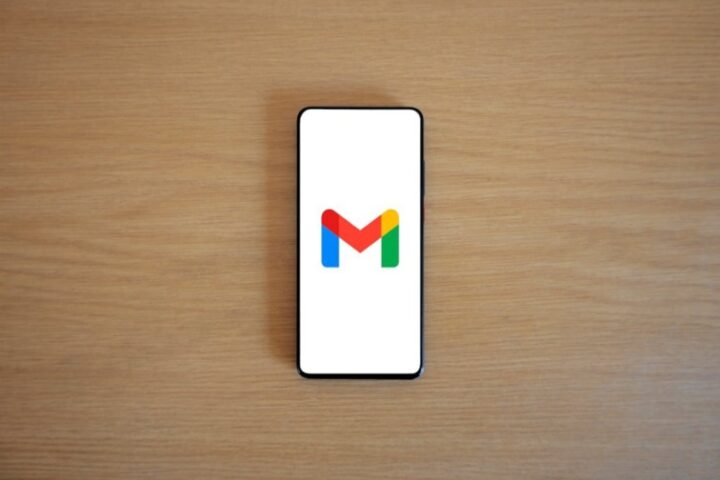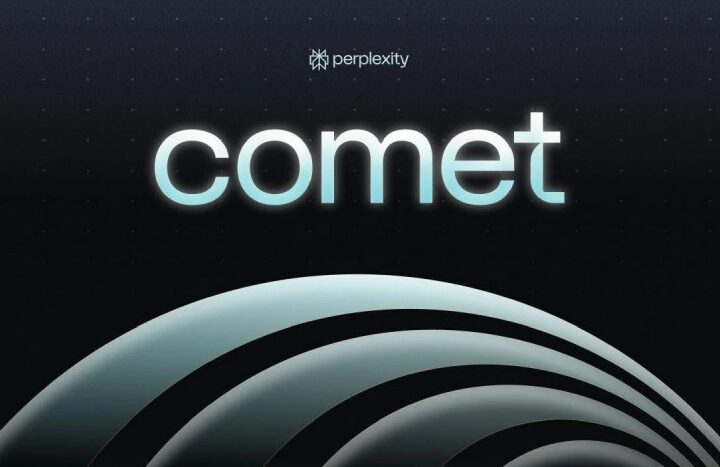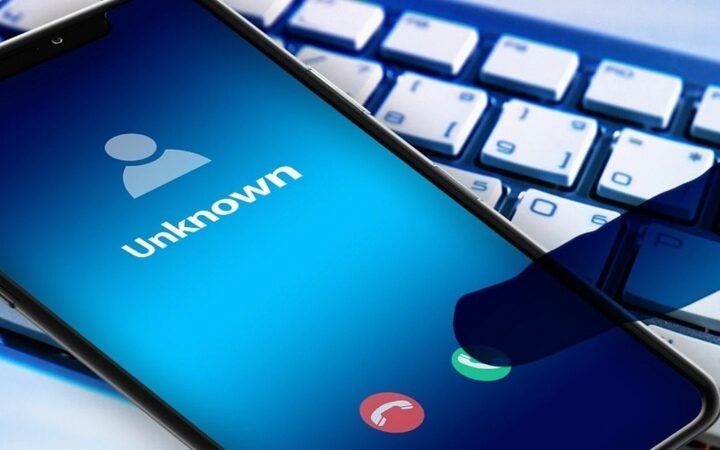Since it was displaying information from paywall websites, OpenAI recently decided to disable the “Browse with Bing” feature in ChatGPT (accessible through ChatGPT Plus). As a result, many users have turned to ChatGPT to find an other means of getting online. You can easily connect ChatGPT to the internet using one of the finest Chrome extensions, an easy alternative, and one of the best plugins for ChatGPT. Users will find ChatGPT to be even more valuable as a result of your ability to use the internet and deliver the most recent information on any subject. Let’s now study how to connect ChatGPT to the internet utilising three simple methods.
Browse the Web on ChatGPT Using KeyMate.AI Search Plugin (Paid)
- Activate the ChatGPT Plugins first. Remember that ChatGPT Plus subscription is required.
- Next, launch ChatGPT and go to the “Plugin store” under “GPT-4”
- Find “KeyMate.AI” here, then install the plugin.
- Then select Enable Plugin from the selection menu under GPT-4. A blue tick will be shown next to it.
- You can now ask questions, and ChatGPT will use the KeyMate.AI Search plugin to retrieve the most recent answers from the internet.
- When you provide ChatGPT with a URL, the plugin can access the live website and provide you with a summary of the content.
We used a paywall link to test the plugin, and as expected, it was unable to view the content. Therefore, even if it costs money, this may be the best approach to connect ChatGPT to the internet.
Use the free WebChatGPT Extension to connect ChatGPT to the Internet
One of the top ChatGPT Chrome extensions can be relied upon if you’re looking for a cost-free simple way to link ChatGPT to the internet. The OpenAI chatbot’s capability is increased via a Chrome extension called WebChatGPT, and here’s how:
- Installing the WebChatGPT (Free) Chrome extension is the first step.
- Next, launch ChatGPT’s free version (visit). Even without GPT-4, you can utilise this extension’s features.
- Ensure that the “Web access” toggle at the bottom is turned on.
- Ask questions now about any topic, and the extension will use ChatGPT to process information from the internet and display the most recent information.
Use ChatGPT with Internet Access on Microsoft Bing Chat
We are all aware that the OpenAI GPT-4 model powers Microsoft’s Bing Chat. And happily, Bing Chat has unrestricted access to the internet. Additionally, unlike other plugins and extensions that are driven by the Google Search API, Bing Chat uses the Bing search engine as its source of data.
The best part is that Microsoft has made Bing Chat available on all browsers, including Chrome and Firefox. So feel free to use Bing Chat on any internet-capable browser if you prefer Bing to Google.
- Open the browser of your choice and go to Bing.com (visit).
- Next, select “Chat” from the top-left menu.
- Ask a question now about any current topic, and the system will research the answer online and analyse it using the GPT-4 model.
- Framework Launches Its First Desktop, Powered by AMD’s Strix Halo APU - February 26, 2025
- Rachin Ravindra Becomes First Ever to Score a Debut Century in Both ICC Tournaments In The World - February 25, 2025
- Keanu Neal, One-Time Pro Bowler Announces Retirement from NFL After 8 Seasons - February 24, 2025