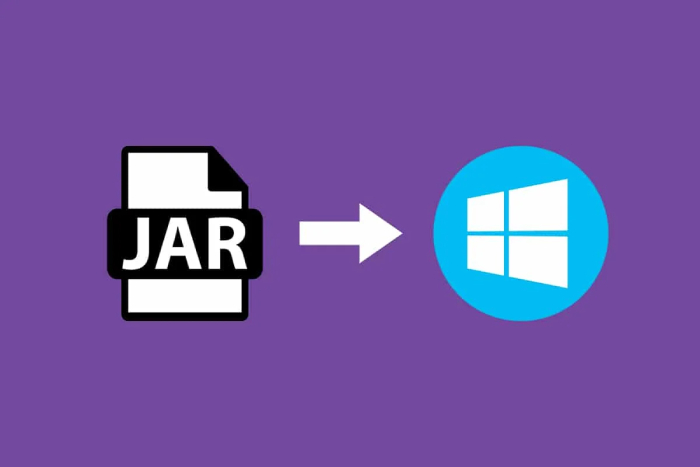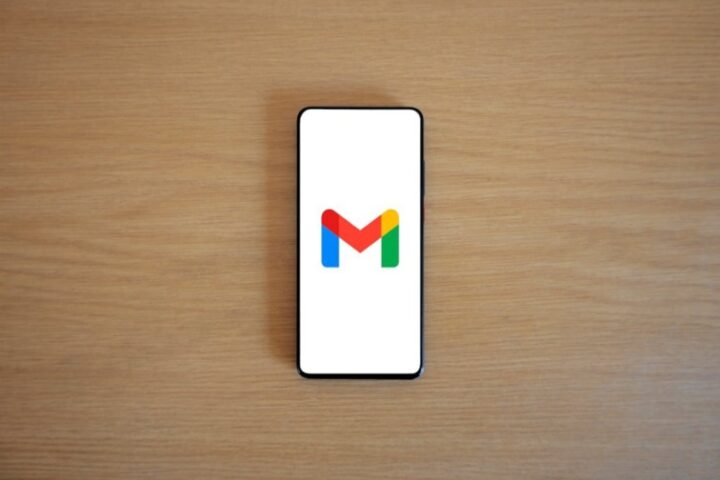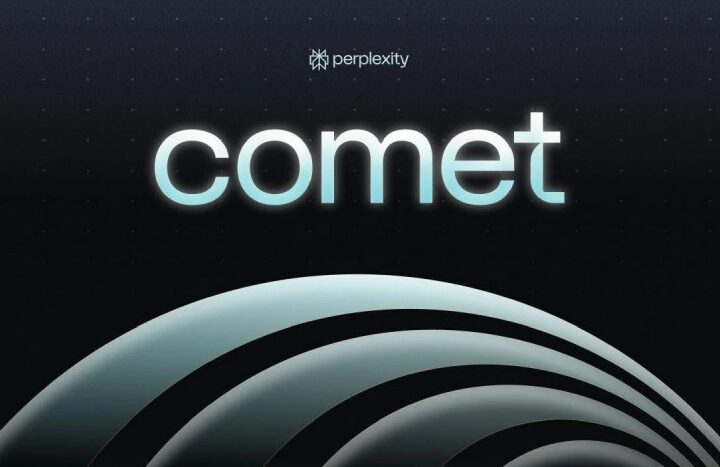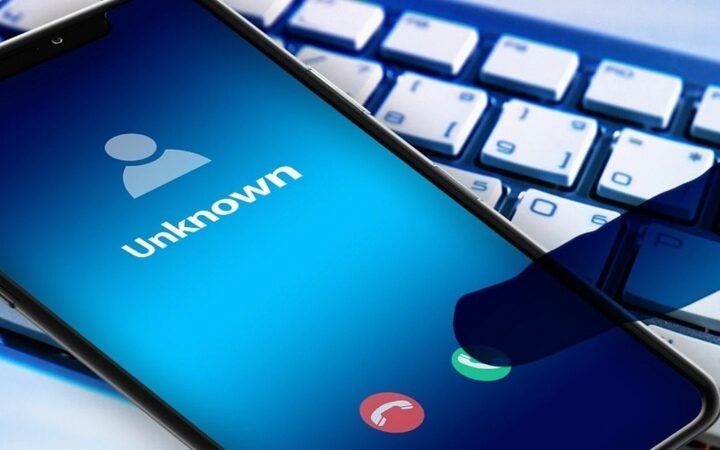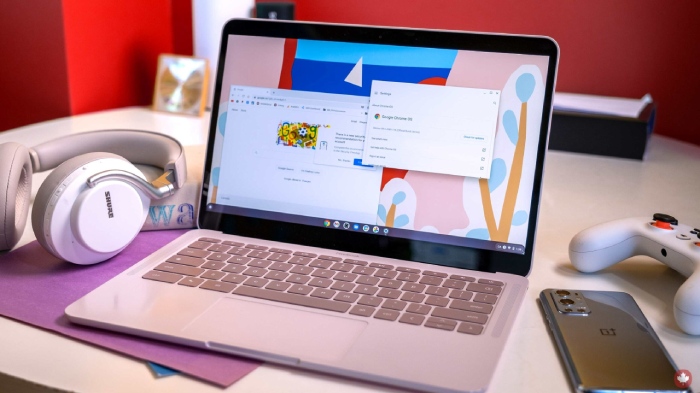JAR files are not opened by default on Windows 10 and Windows 11 because no built-in apps are available to handle this file format. However, you can view this file type on your PC by installing the free Java application. We’ll show how to achieve it for you.
What Is a JAR File? How Do You Open a JAR File?
JAR, a file archive made up of several files, stands for Java Archive. Java developers are able to create apps and other products and save such files as JARs. But it’s important to remember that JAR files might be dangerous because they contain executable code. Before launching your JAR file, be sure the source is one you can trust.
You must install the free Java tool before you can open a JAR file on a Windows computer. The JAR file can then be launched by double clicking it. A free programme like WinRAR can also be used to extract the files from a JAR bundle, as we’ll describe below.
Step 1: Verify Your Computer Has Java Installed
Check to see if Java is already installed on your computer; if so, move on to Step 2 below.
Launch the Run box by pressing Windows + R to get started. After that, enter the following into the box:
cmd

Type the following command and hit Enter in the Command Prompt window that appears:
java -version

You can view your Java version if Java is installed on your computer. In this situation, move directly to Step 3 and omit Step 2 below.

You don’t have Java installed if the following notice appears in Command Prompt. Install the utility in this situation by following Step 2 below.
'java' is not recognized as an internal or external command, operable program or batch file.

Step 2: Install Java on Windows by downloading it.
Java is available for free download and installation on Windows computers.
Open the Java download webpage on your computer in a web browser first to get started. Download the right file for your machine from the “Windows” section of that website.

Step 3: Run JAR Files on Windows 10 or Windows 11
You are now prepared to start your JAR files because Java has been installed.
To begin, locate your JAR file in a File Explorer window after it has been opened.

Choose Open With > Java(TM) Platform SE Binary by right-clicking your JAR file.
Tip: Click “Choose Another App” and you’ll see the choice if you don’t see it in the “Open With” menu.

You can interact with your JAR file once it has launched. There are no other details to add.
Optional: Extract Files From a JAR File
You can use a free file compression app like WinRAR to extract the files from your JAR file if you choose not to run it.
Install WinRAR’s free version on your computer to get started. Next, restart your computer.
Find the JAR file you need in a File Explorer window. Select “Extract To [JAR File Name]” from the context menu when you right-click the file.
![Choose Extract To [JAR File Name] from the menu.](https://www.howtogeek.com/wp-content/uploads/2022/06/8-extract-jar-file.png?trim=1,1&bg-color=000&pad=1,1)
In your current folder, WinRAR will create a new folder. All the files that were extracted from your JAR file are in this new folder.
And that’s how you access your JAR files on Windows and take a closer look at them. Enjoy!
- Framework Launches Its First Desktop, Powered by AMD’s Strix Halo APU - February 26, 2025
- Rachin Ravindra Becomes First Ever to Score a Debut Century in Both ICC Tournaments In The World - February 25, 2025
- Keanu Neal, One-Time Pro Bowler Announces Retirement from NFL After 8 Seasons - February 24, 2025