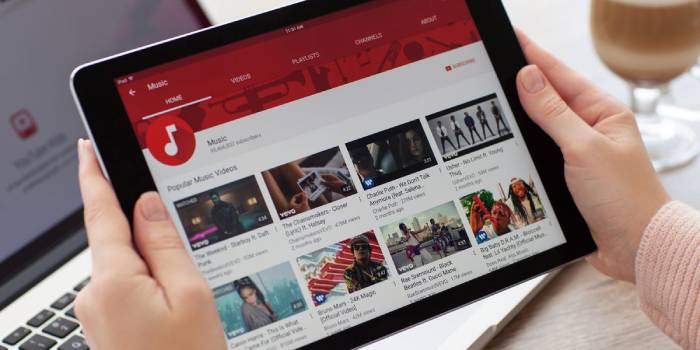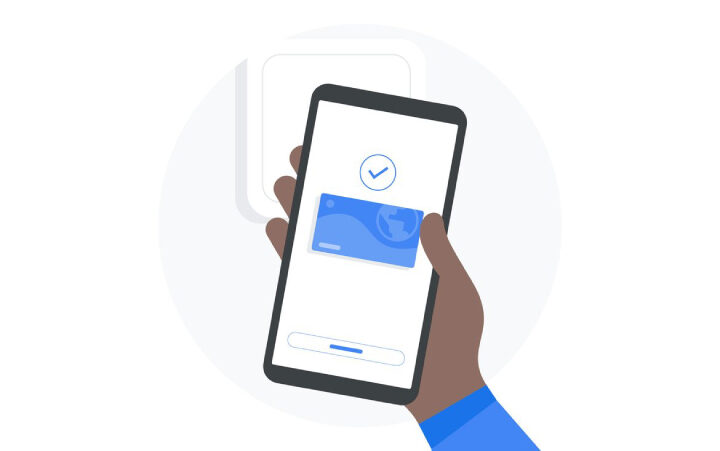Every video you see on YouTube is saved. There are some strong reasons to do so: you can easily locate and rewatch or share a video you recently watched by checking your watch history. YouTube also makes better suggestions for new content based on your viewing history. This function, however, is completely under your control. You may either pause or delete your watch history, which prevents YouTube from learning what kind of video you watch.
On a computer, how to see, pause, or remove YouTube watch history
To view your YouTube watch history, first go to YouTube.com and open it in a web browser. Click History from the three-line menu at the top left of the webpage. You can use the Search watch history area on the right to search for certain video names or keywords, and you’ll see a chronological list of all the videos you’ve seen.
You can also pause or remove your viewing history.
- Pause your watch history: To stop monitoring your watched videos, click Pause Watch History in the right-hand window.
- Delete particular videos: To remove a video from your watch history, locate it in the list on the left, move the mouse over it, and then click X.
- Delete your whole watch history: In the right-hand pane, select Clear All Watch History to remove everything from your watch history.
On a PC, how to see or remove YouTube search history
Google also keeps track of the videos you’ve seen and searched for in one place. This page allows you to examine or delete specific items from your search history, as well as delete your whole search history.
Here’s what you can do to help.
- Look out your YouTube search and viewing history: In a browser, go to the YouTube History page. This is a list of all the videos you’ve looked for and watched in chronological order.
- Delete a specific video: Hover your cursor over the entry and click X to remove it from your search history.
- Delete all of your YouTube searches: Click Delete to the right of Filter by date, then select the time frame of films you wish to remove, such as All time, which removes all of your video search results.
- Auto-delete video searches after a period of time: You can tell Google to erase videos from your search history after a specific amount of time has passed, such as three months, 18 months, or 36 months. To do so, select Auto-delete from the drop-down menu and then a timeframe from the drop-down menu.
- Turn off search history: Click Saving activity, then Turn off if you don’t want Google to remember your YouTube search history.
On a mobile device, how to view, pause, or remove YouTube watch history
Viewing and controlling your YouTube watch history is simple with Google’s tools, and the processes are the same whether you’re using an iPhone or an Android device.
- View the history of your watch: Tap the Library tab at the bottom of the screen in the YouTube mobile app, then History.
- Remove a video from your watch history: To remove a video from your watch history, tap the three dots to the right of the video and select Remove from watch history.
- Delete or pause your watch history: by tapping your account icon at the top of the screen, then Settings. Select History & Privacy from the drop-down menu. You can clear your watch history here, or pause it by sliding to the right on the Pause watch history icon.
On a mobile device, how to see, pause, or delete YouTube search history
The features listed below might help you manage your YouTube search history.
- View your search history: In the upper-right corner, tap the search symbol (the magnifying glass). Swipe left on the search query and press Delete (iOS) or tap and hold on the query and tap Eliminate on the pop-up box to remove an individual search (Android).
- Pause your search history: Then hit the Settings icon next to your account icon. Select History & Privacy from the drop-down menu. Then swipe right on the Pause search history button.
- To clear your search history: Tap your account icon at the top of the screen, then Settings. Select History & Privacy from the drop-down menu. Finally, hit Clear search history or swipe the Halt watch history button to the right to pause your watch history.
- The Top 5 Altcoins to Purchase for Less Than $0.1 - April 22, 2024
- How to Get a Nintendo Switch for Only £172.49 - April 20, 2024
- Amazon Renews “Fallout” for a Second Season - April 19, 2024