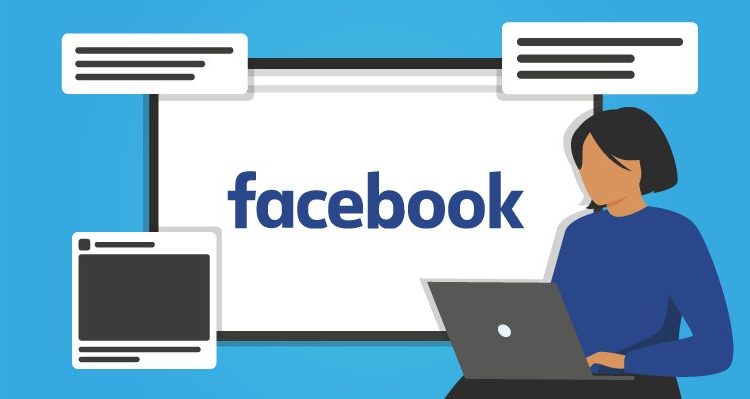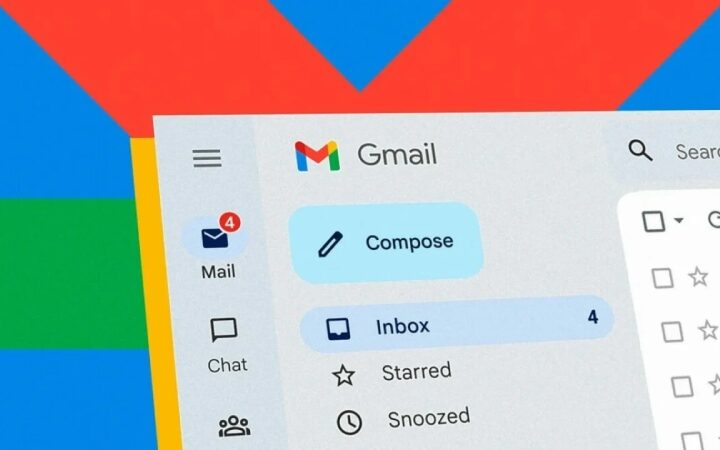None of us are perfect, and we’ve all posted on Facebook with misspelling, grammar errors, misleading facts, or ideas that we later regretted sharing with the world. When that occurs, you should immediately edit or delete the offending text from your post to fix the issue. Luckily, if you know how, it’s really simple.
The steps to edit, delete, and then restore a Facebook post are shown below for both the site and the mobile app. (I used the Facebook app on a Pixel 6, but the procedures are the same for Android and iOS.)
On the Web
- Click on the three dots in the top right corner of the post you want to edit.
- If you want to make changes, click on Edit post, make your changes, and then click on Save.
- If you want to delete it, click on Move to trash, and then click on Move.
It should be noted that when you “delete” a post, you actually move it to the trash section, where it will remain for 30 days before being permanently removed. The methods below should be followed if you want to immediately delete it or restore it.
- In the upper right corner, click on the personal icon.
- Click on Settings & privacy > Activity log
- In the left-hand column, scroll down to and select Trash
- Find the post, then select the checkbox. Click on Restore to add it back to your timeline, or select Delete to get rid of it completely.
- Click Restore or Delete in the ensuing pop-up window.
In Mobile Application
- In the top-right corner of the post, click the three dots.
- If you want to make changes, click Edit post, make your changes, and then click Save.
- If you wish to delete it, choose Move to Trash, and then click on Move.
Similar to how it works on the web, recovering or permanently deleting a post is possible.
- Tap on the personal icon in the top left corner of your timeline.
- Tap on the three dots to the right of Edit profile.
- In your Profile settings, select Activity log > Trash.
- Select the checkbox of the post you want to restore or delete.
- Tap Restore at the bottom of the screen to restore the post. Tap the three dots in the bottom right corner and choose Delete to remove it permanently.
- In the pop-up menu, select Restore or Delete.
- Chinese EV Maker Zeekr Starts Big Expansion Into Six European Countries - April 18, 2024
- “Dune: Part Two” is currently available for streaming: How to Watch the Popular Movie Online - April 17, 2024
- ABC Has Renewed “The Rookie” for a 7th Season - April 16, 2024